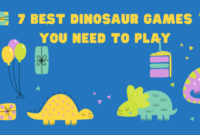If you’re looking to free up some space on your computer or take a break from gaming, uninstalling League of Legends (LoL) is a simple process.
In this article, we will guide you through the steps to fully uninstall the game on both Windows and Mac systems.
We’ll also provide tips on how to clean up any leftover files and help you remove the Riot Client if necessary.
Why Uninstall League of Legends?
There are various reasons why players may want to uninstall League of Legends:
- Performance Issues: The game might slow down your system, especially if it’s outdated or cluttered with other files.
- Space Management: League of Legends can take up significant disk space, and uninstalling it can free up room for other applications.
- Technical Problems: Sometimes uninstalling and reinstalling the game can help resolve technical issues like bugs or connectivity problems.
- Personal Reasons: Taking a break from gaming, focusing on other hobbies, or moving on to different games.
No matter your reason, this guide will show you how to completely remove League of Legends from your device.
Read also”:
1. 8 Snake Games to Play: Modern Versions of the Retro Classic!
2. 20 Highly Recommended Adventure Game for Nintendo Switch
3. How to Play Xbox 360 Games on PC in Step by Step Tutorial
How to Uninstall League of Legends on Windows
Step 1: Open the Control Panel
- Click on the Start Menu.
- Search for and open the Control Panel.
- Under “Programs,” select Uninstall a Program.
Step 2: Locate League of Legends
- In the “Programs and Features” window, scroll through the list of installed programs.
- Find League of Legends (you can also use the search bar).
Step 3: Uninstall League of Legends
- Select League of Legends from the list.
- Click on the Uninstall/Change button at the top of the window.
- Follow the on-screen prompts to uninstall the game.
Step 4: Uninstall the Riot Client (if desired)
- After removing LoL, you may also want to uninstall the Riot Client if you are not using it for other Riot games (like Valorant).
- Follow the same steps as above but look for the Riot Client in the “Programs and Features” list.
Step 5: Remove Leftover Files (Optional)
- After uninstalling the game, residual files may still exist on your hard drive.
- Navigate to the following directories:
- C:\Riot Games\League of Legends: Delete the League of Legends folder if it’s still there.
- C:\Users[Your Username]\AppData\Local\Riot Games: Delete any leftover Riot Games files.
How to Uninstall League of Legends on Mac
Step 1: Open Finder
- Go to your Finder application.
- Click on Applications in the left-hand sidebar.
Step 2: Locate the League of Legends Application
- In the Applications folder, find the League of Legends icon.
Step 3: Move League of Legends to Trash
- Drag the League of Legends application to the Trash or right-click and select Move to Trash.
Step 4: Remove Riot Client (if desired)
- Similar to Windows, the Riot Client may still remain after uninstalling LoL.
- Find the Riot Client in the Applications folder and move it to Trash as well.
Step 5: Delete Leftover Files
- Open Finder and press Shift + Command + G to open the “Go to Folder” menu.
- Type
~/Library/and press enter. - Navigate to the following folders and delete any Riot Games or League of Legends files:
~/Library/Application Support/Riot Games/~/Library/Caches/Riot Games/~/Library/Preferences/com.riotgames.LeagueofLegends.plist
Step 6: Empty Trash
- After moving all files to Trash, empty it by right-clicking the Trash icon and selecting Empty Trash.
Cleaning Up Leftover Files and Registry Entries (Advanced)
To ensure a clean uninstall, you can also remove any leftover files or registry entries that might remain after following the steps above.
On Windows:
- Registry Editor: Use the Registry Editor (search for
regeditin the Start menu) to delete any residual entries.- Navigate to
HKEY_CURRENT_USER\Software\Riot Gamesand delete any leftover keys related to League of Legends. - Be cautious when editing the registry, as removing incorrect entries can cause system issues.
- Navigate to
On Mac:
- App Cleaner: Use a third-party application like AppCleaner to fully remove all related files and configurations.
- Drag the League of Legends app into AppCleaner to ensure all associated files are deleted.
Troubleshooting Uninstallation Issues
Error During Uninstall
If you encounter errors while trying to uninstall League of Legends, try the following steps:
- Restart your computer and try the uninstallation process again.
- Run as Administrator: For Windows, right-click on the Riot Client or the Control Panel shortcut and select Run as Administrator.
- Safe Mode: Uninstall the game in Safe Mode to avoid interference from background processes.
Reinstalling League of Legends
If you want to reinstall League of Legends after removing it, you can do so by visiting the official League of Legends website and downloading the game again. Follow the installation prompts to set it up.
Final Thoughts
Uninstalling League of Legends is a fairly straightforward process, whether you’re on Windows or Mac.
Just be sure to remove any residual files to free up space and ensure your system remains clean.
If you’re planning to return to the game later, reinstalling it is easy, but for those ready to move on, this guide will help you remove LoL completely